When the android is connected to Wi-Fi, you will see many a time that the device is connected but there is no internet. There can be many issues with the connection like with the router or the mobile phone. If everything is fine and this problem still exists then the problem is internal. Let us go into detail about this issue along with a little other knowledge about the topic. I’ll start with what is a wifi first with its works and how to connect. Then I will tell about what are the most probable causes and finally the solution to this problem.
What is Wi-Fi?
Wi-Fi is a term coined from wireless fidelity. It basically is a means to provide a high-speed wireless internet connection to the devices. As we all know that it’s the basic need of today’s era, and so it is the most widely used computer network in the world. It can be used to link a wide variety of devices, from computers to mobiles to tablets. And not only with an internet connection. but even without the internet, a network can be established.
How does wifi work
So basically, the device we use converts the data into a radio signal and transmits it. The main frequency of this signal is either 2.4 GHz or 5 GHz. Then the wireless router receives this radio signal using its antenna. And then this received information is sent to the internet using an ethernet connection.
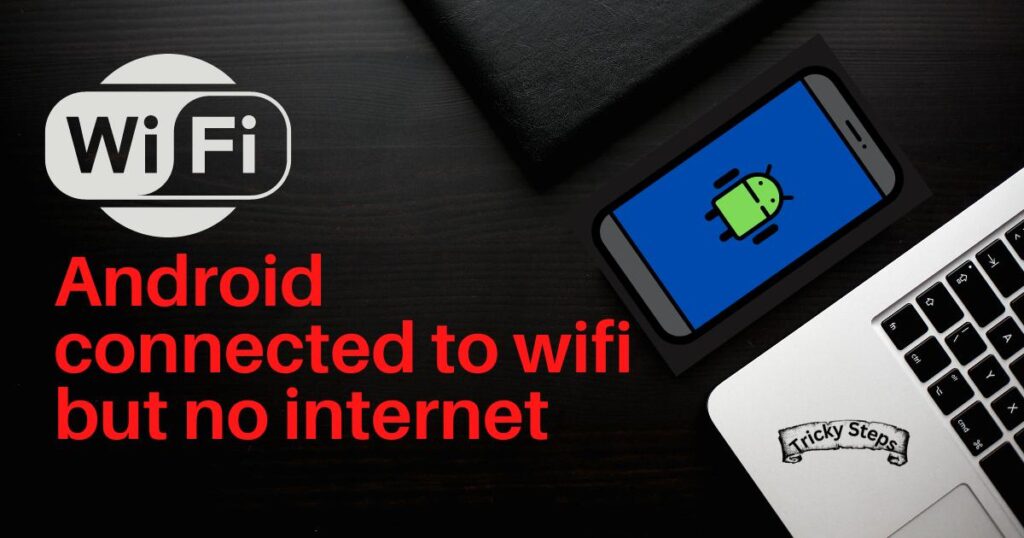
How can we connect an android with wifi
It is actually very easy to connect an android device with the wifi. So here we will be discussing 3 different ways by which we can achieve this.
Method 1. From the Quick Settings
This is the easy and direct way, which we were talking about. This is quite also the fastest way to connect to wifi. First, we have to swipe up/down (depending upon the device) to open the quick settings menu. Then we have to tap on the wifi icon, and it will show the available networks. Normally it will get connected to the fastest network by default, otherwise, we have to select which network to connect to.
If the available networks are not visible, then we have to long press on the wifi icon. Now all the available networks will be present. Now we have to choose the network or the wifi to connect to. Tap on the name of the network to choose. Then it will show all the details of the network. Here you have to type the password, and then tap on the connect option below. The network connection is established.
Method 2. From Settings
We can also connect to the wifi using the settings. This is a little roundabout way to the same thing but in a detailed manner. Firstly, we have to open the settings app, and then open the network settings or the connections (Samsung). Then we have to turn on the wifi from there, which will be at the top for almost all mobile phones. Now you have to choose which network to connect to by tapping on its name. Enter the password and then tap on the connect option below.
Method 3. From QR Code
We can also connect to a given network by using a QR Code. If there is a need for a quick connection, and also if we don’t want to share the password. By using this QR Code method, we can share the connection with someone else without telling them the actual password. But to use this method we need to have an android device already connected to the wifi network. Using the quick settings, long press on the wifi icon to open the detailed wifi settings on the device to which the wifi is already connected. On the right-hand side, there will be an icon that depicts the options for the connection.
Tap on that icon to open the options with the network. Tap on the Share or QR Code (Samsung) button, a QR Code will appear on the screen. Now using a different android phone to which you want to connect. Open the wifi settings on that device by long pressing the wifi icon from the quick settings. Tap on the QR scanner icon. It will be either at the top right corner or the bottom left corner (Samsung). Using that scanner, scan that QR Code on the already connected device. And the connection is established without actually typing the password.
Advantages of using a wifi network in an android
It is quite faster than mobile data. Also, not only one device but many devices can be joined through a single wifi. We can connect the mobiles through a hotspot, but if the number of devices is too many it compromises the speed. Whereas wifi will provide a higher speed than mobile data to all devices. Its range is also quite large compared to the normal mobile hotspot.
Disadvantages of using a wifi network on an android
The security is weaker through wifi as compared to mobile data, so the device is a risk. Especially the public wifi which does not have that high security. Also, it is not cost-efficient as the normal packs will be of unlimited data. And even if the data is limited due to the speed it provides it is a little expensive to use as compared to mobile data. Also when going out we cannot just take the router with us, and so due to its zero mobility, we cannot use it outside.
Problems causing the android to connect to wifi without internet
There can be many issues that can result in this problem. There can be hardware issues with the router or the android device, or even some internal problems.
Issue with the Router
There can be issues with the router, like some of its wires are loose. There can even be some sort of physical damage to the router. Since we know that the router receives the signals through its antenna. There can be some damage to the antenna or some other issue that is causing this malfunction in receiving. Also after the reception, these signals travel through the ethernet cable. There is also a possibility that the ethernet cable may be disconnected or loosely connected.
Issue with the Internet Service Provider
There is always a high possibility that the data services with the wifi are no longer present. Since the data provided through most wifi is unlimited, everyone tends to forget when the service ends. There is also a possibility of some fiber breakage.
Login issues
When connecting to public wifi, it asks for a login. Most of the public wifi is free and so anyone can connect to the network. Since many people connecting to the same network will cause too much traffic. So to reduce this traffic, many of these ask for you to log in. Through login, they can track the amount of data used by single personnel. Also, you have to log in once every 20-30 mins, otherwise, your device will automatically stop receiving the data.
Problems with your device
There can be some sort of issues with the android devices, as the mobile data is interfering. Normally android makes use of a faster connection. But due to both data and wifi being on, it gets confused sometimes and so tries not to use the wifi. Also sometimes, the date and time of the device might not match that of the network. Normally the date and time are not an issue with the wifi, but sometimes it may become the reason for not connecting to the internet.
Other issues
The issues related to the IP of the connection or the DNS are the other internal issues. It’s neither the fault of the router nor the phone. Also when a connection is newly established, there can be cases of 2 different devices sharing the same IP. So what happens is the wifi decides to stop the internet in one of the devices, or both until it gets fixed. They can be easily fixed.
Solutions to Android connected to wifi but no internet
There can be many different kinds of issues with the network which may disturb the internet connection. So here are 9 different methods which will help us in tackling this kind of situation where the android is connected to the wifi but there is no internet.
Method 1. Disconnect and Reconnect to the network
This is what one should always do at first. Even though this looks very basic or easy, but maximum of problems on android devices may be solved like this. It basically just gets refreshed, which if there is a problem in receiving something gets solved. When the device is connected for a very long time and is not getting used, this kind of problem can be solved by disconnecting and reconnecting the network easily. So all we have to do is just turn off the wifi and turn it on after some time.
Method 2. Reboot the Router
This is also the same as cutting the connection off and then reconnecting it. Here, instead of turning off the device, we have to switch off the main switch of the router, wait for 5-10 minutes and then switch it on. By doing this, the connection with the service provider refreshes, and it starts with a new server address this time. This re-setting up of the connection from the start may help in the establishment of the network.
Method 3. Check the connectivity with the service provider
Since most wifi networks provide unlimited internet, no one really notices if the internet is there or not. This happens when the internet connectivity has been cut off. It can either happen by the exhaustion of the data pack, or by some other wiring-related problems. So, checking the connectivity once will make sure that there are no such problems. Also, if there are some other problems related to the network, they will be clarified and solved at the source itself.
Method 4. Forget and reconnect to the network
If the problem is still there,
Open the wifi option > then tap on the details > then select your connection and then tap on forget.
After this, wait for a while and then connect again. This is also again a kind of resetting the network, but here the IP also changes. There are some rare cases when the system gets confused between the devices, so it stops the network for them. By doing this, the confusion caused by the IP is removed and a proper connection is formed.
Method 5. Turn off the mobile data
Normally when a mobile is connected to 2 networks, it automatically switches itself to the faster network or the one with less constraint. Since mobile data is considered slower as compared to the wifi, the default setting is to be shifted to wifi. But in some cases, the mobile does not see it as an active connection, and so it is unable to connect to any of the networks. So turning off the mobile data will allow only the wifi to be used.
Method 6. Check date time settings
Since the date and time on the internet and the device have to be the same. Normally it doesn’t happen as the date and time of the mobile phone are set up with respect to the network. But in some cases, even though very rarely it can affect. And all we have to do is open up the settings and change it to the network-provided time.
Method 7. Change the DNS
There can be issues with the DNS which happens because of some problem in the ISP’s domain name. It can be solved pretty easily just by using google DNS. All you have to do is open the network settings > tap on more connection settings > tap on private DNS and change it to Private DNS provider hostname > enter dns.google in the hostname.
Method 8. Reset the connection settings on android
If the problem is still there, then all we can do is reset the connection settings. This will reboot all the network-related settings with the device so that we can start a fresh Wi-Fi connection. Here all the communication settings will be rebooted and except this everything else on the device remain as it is. So, in this way, we can reset the network settings without losing any other data from the device.
Read Also: How To Detect the Number of NO Caller ID On Android Phone?
Method 9. Factory reset
Now, this is the last step, or more like the last resort left to us. Sometimes when we use the above methods, there is some of the cache stored which helps us in restoring our lost data. This may not allow the settings to fully reboot something or hinders the connection. And so, the only option left is to fully reset the device and make it completely new.
Conclusion
When the android is connected to wifi but no network problem is there, our basic work is to reset the connection. It can be done in various ways already listed before. We can start by rebooting the router to the internet, and the network settings, and if none of that work then even the whole device.
FAQs
No, we have to first start by checking and solving the issues with the internet connection, then the router, and then finally the device. Most of the time you don’t even have to reset the connection setting and it will be solved. But if the problem is still there then the factory reset is inevitable.
Yes, using free public wifi can harm your mobile phone. Since the security is low for these networks, viruses easily get through. And not only viruses but there is a very high chance for a cyber-attack to happen.
Wifi is better when you have to use the device in a single place like at home or at the office. We can enjoy the high-speed network with fewer problems. Whereas, if you have to go out frequently and use data outside, then mobile data is more suitable. Since we can’t travel around with a router everywhere or use public wifi.