This article is intended to let you know the minor details about android phone symbols at the top of the screen, status bar android, android mobile phone symbols and meanings, and android 12 status bar icons. So, just looking at the home screen gives a clear picture of the majority of your work done. The notifications and status bar remind your major activities which helps quite a lot of people to do their work instantly. I would certainly accept that the status bar plays a major role in our life to keep activities up to date.
| S NO | Symbol | Meaning |
| 1 | Wifi | |
| 2 | Calling | |
| 3 | Miss Call | |
| 4 | Airplane mode | |
| 5 | Mobile Network | |
| 6 | Battery Full | |
| 7 | Battery Charging | |
| 8 | Battery Drain | |
| 9 | 4G network | |
| 10 | Hotspot |
From the start to the end of the day, we often have a look at the status bar icons of our phones. All the icons and symbols listed above are very familiar and extremely helpful for an android Phone user. It is an interface element present in all android phones at the top right corner of the screen. It is also called a notification bar since it also displays the notifications at the top of the screen. So, the android phone symbols at the top of the screen predominantly have the icons such as the battery, network icons, date, and time details. As your smartphone is upgraded these features and its location also may vary accordingly. Are you worried about the confusing notification icon resting on the top of your screen?

What is a status bar?
The status bar is a series of icons present at the top of the screen. It can be divided into two parts:
- Icons on the left top-It are used to indicate to the user of the battery and network details of your phone.
- Icons on the right top-It are used to indicate any app notifications, messages, or download details. You can get to know detailed information about bout these messages by swiping down and clicking on the messages or notifications.

The status bar on the right side indicates the major status icons which remain to be constant mostly. While the left side icons keep changing as these are associated with the app notifications. We should also recall that the purpose of the status bar is to show notifications. Whenever you receive a notification from the app email, the symbol of the email app is shown in the status bar. Whereas, to get detailed information, you need to drag the screen down the details of the email are shown in the notification bar.
A swipe down from the top shows you the notification icons along with other quick-setting icons. You can customize these quick settings as per your need. If you long press the icons you will be able to see all the details regarding it on a new page. All these are very important, as it is correlated to get displayed in status icons whenever it’s necessary. For example, if you enable airplane mode on your device, it is reflected in the status bar. You can enable and disable any of these icons easily from quick settings. Let us have a detailed explanation of the most important android symbols and their purpose.
Android mobile phone symbols and meanings
It’s time to look into the status bar symbols and the function it does. We would be familiar with the icons but having some deep knowledge will help you efficiently use the consumer.
Battery icons
Almost all smartphone users will look at their battery icons many times a day. As this one icon is keeping your phone alive, it is a must to keep watching it regularly. And, to make this easy for users, developers have made it always available on the top right corner of the screen. You can customize it by making the icon accompany the percentage of battery available in your device. While your phone has a very low battery it is indicated in red color. And while charging, the battery turns green once it is fully charged.
The battery icons keep changing representation according to the heir to their battery level.
- When the battery is extremely low between 5 to 15 %, the icon is shown with a slight red color indication along with the exclamation symbol.
- If it is in power saving mode, it turns the battery saver mode to be ON and it is indicated by a symbol.
- Sometimes the battery is shown in green color when it is fully charged. This is shown only when the device is connected to the charger.
- When the phone is full with 100% charge it is indicated with a full solid white or black color.
Network icons
Immediate next to battery icons are the icons such as cellular network, Wi-Fi, and mobile data network. Using these icons you can identify your phone signal strength in a particular location either to make a call or browse something. The successive increase in heights of four vertical bars indicates the cellular network.
The next icon will be the VoLTE which allows users to talk Over LTE Network and provides enhanced audio quality over voice calls. While seeing that symbol you can understand that the call is made through LTE 4G network. The up and down arrow marks next to it indicate that the mobile data is turned on in your device. The next icon is the WiFi icon which lets you know that your phone is connected to a WiFi network.
Depending on the strength of the network connection your carrier provides the Signal to your phone to connect on that network that has good signal strength.
Call, volume, and Alarm icons
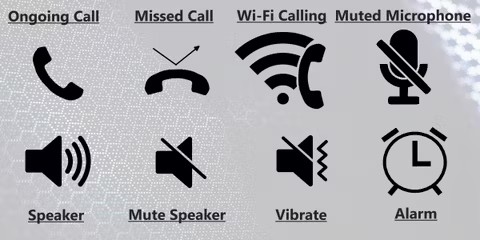
Many icons will be listed in the status bar and differ as per the current scenario. Let me tell you the most common icons that appear on your device.
- If you are speaking to someone you will be shown the ongoing call icon on top of the screen.
- When someone called you and it ended up as missed call as you didn’t pick up the call.
- Wi-Fi calling is enabled whenever your phone is not getting a network signal to make a call. So, your phone automatically displays this symbol to show you that a WiFi call can be done.
- When any of your apps is using the microphone, the symbol is shown at the top of the screen to make you aware of the action going on. Once seeing this symbol you can identify the app and turn off the microphone.
- A speaker represents the user that the phone’s sound is played with the speaker at the back of the device.
- The vibrate icon helps the user to determine whether your phone is silent, vibrating, or making a sound when someone calls you.
- Sometimes you will set an alarm or reminder using some third-party apps. Later you will forget this. The alarm icon will remind you about the purpose of scheduling the alarm.
- You would be seen the symbol such as music playing or the music paused symbol if any music app is running in the background.
Upload and Download icons
Many times you would have seen either the up arrow mark symbol or the down arrow mark symbol. this indicates that you have either uploaded a file to some folder or Google drive. The down arrow mark symbol represents downloading a file into your device. It may be an image, a PDF file, or anything else. Sometimes once your download is completed, it is notified using a tickmark adobe the line.
Connection symbols
There are a lot more connection options available in your phone’s user interface. We may not use everything. But it is better to know a few of them. All list out the important icons that are to be known for daily usage.
Airplane mode–This symbol appears in the status bar whenever your airplane mode is turned ON. During airplane mode, your phone is out of reach for signals.
USB connection-When your phone is connected to a computer using a USB data cable, this icon appears in the status bar.
Bluetooth-The icon is shown while you are using Bluetooth to connect to a nearby device.
Casting -Casting allows you to play your phone content on some other screen. While it is enabled the cast symbol is shown in the status icon.
Table of Symbols with meaning
| Symbol text | Meaning |
|---|---|
| Wi-Fi Signal | Indicates the strength of the Wi-Fi signal. |
| Mobile Network Signal | Indicates the strength of the mobile network signal. |
| Battery Icon | Indicates the battery level and charging status. |
| Bluetooth Icon | This indicates that NFC is turned on. |
| Alarm Clock Icon | Indicates that an alarm is set. |
| Headphone Icon | Indicates that headphones are plugged in. |
| Location Icon | Indicates that location services are turned on. |
| Do Not Disturb Icon | Indicates that the Do Not Disturb mode is activated. |
| Airplane Mode Icon | Indicates that airplane mode is turned on. |
| NFC Icon | Indicates that NFC is turned on. |
| Cast Icon | Indicates that screen mirroring is activated. |
| Hotspot Icon | Indicates that the device is functioning as a mobile hotspot. |
| Sync Icon | Indicates that data is syncing. |
| VoLTE Icon | Indicates that Voice over LTE is enabled. |
| VPN Icon | Indicates that a VPN connection is active. |
| System Update Icon | Indicates that a system update is available. |
How to hide the status bar icons?
It is impossible to hide status bar icons that are present at the top of the screen unless you are a developer. Some models or older versions of android phones have given the option to go to status bar icons. A minimum level of customization can be done from the following steps.
Settings>Display>Status bar icon manager. In this, a List of icons and their names will be provided along with the option to enable or disable them. However, some system bar icons such as Battery and network can never be enabled or disabled.
In Android 12 you will not be able to access the status bar option directly from settings. Go to settings and search for the status bar. You will be shown a page where there are a lot of options available. You can enable or disable all other options except the option ‘hide status bar icon at the top of the screen. As these are the basic and predominant functions required by the device, developers have made it impossible to access users. If it is an iPhone or android 12, in both you can customize quick settings or the control center but not the status bars. But on the other hand, you may be irritated by the frequent notifications popping up.
Stop all notifications
This can be stopped in simple ways.
- Go to settings.
- Open notifications.
- Click on Notifications on the lock screen.
- Enable the option Don’t show any notification.
Stop notifications of a particular app
To stop notifications from a particular app you need to choose a different method.
- Go to settings
- Open notifications
- Select App settings
- You will get a list of apps shown. Select any of the apps for which you no longer wish to receive notifications from that app.
To enable/Disable the status bar icons
In some android mobiles that support the system UI Tuner, it was easy to hide this status bar whichever models such as Samsung and LG supported this feature. Follow the steps outlined below to know how to hide system bar icons easily. It is to be noted that this method works only in some android models. Follow the steps given below to hide your status bar icons.
- Go to settings.
- Select Display.
- In Display, select the Status bar, icon Manager.
- You will find a list of options such as Network speed, alarm, and Bluetooth.
- Enable /Disable as per your choice.
Why does the status bar disappear on the Home screen?
Sometimes have you ever noticed that your status bar disappears while watching your favorite video or playing games, reading books, or in a presentation slide. Yes, it’s because of the immersive mode or full screen. People love to have the status bar disappear in such cases as listed above. They would like to view some content in fullscreen without any interruption of status bar icons. In such a situation you need to opt for third-party apps such as Fullscreen. The one immersive mode app. It requires a lot of pre-setting processes to make it work.
Limitation of status bar icons
Some people prefer to use the entire screen for all pages to attain an expressive look eel of the phone that they use. People who watch movies or play games expect the screen to be always without any notifications. They consider the status bar to occupy their space. On the other hand, some people want the notification icon limit to get increase. Most of the present phones have 5 icons to be displayed in quick settings. Some users who are notification users expect the number of icons limit to get increased to 7 icons.
Conclusion
Status bar icons and notification icons have always been helping us a lot in our daily life. Though it may seem to be just a taskbar at the top of the screen, Internally it does a lot more functionalities to keep us updated with information happening on our phone. You can control things by customizing quick app settings and allowing only apps that you want to notify.
Hope this article would have covered all about android phone symbols at the top of the screen, the status bar android, android mobile phone symbols and meanings, and android 12 status bar icons.
