If you are also one of those who have no idea about com.android.server.telecom and wish to know all about it. Then you are at the right place. Some basic introduction of the com.android.server.telecom is that you might have noticed it in the section of ‘used apps’ of Google Activity. After seeing that you might have wondered about its uses, significance, harm, etc. If this is the exact situation that you have experienced then do not worry like today. You will be fully educated on the subject of com.android.server.telecom.
What is meant by com.android.server.telecom?
This is basically the name given to an app package, which is a part of the Android Telecom framework. The main function of the ‘Telecom framework’ is to manage calls that are mainly sim-based, VOIP using the SipConnectionService or the SIP, or any third-party VOIP connection services. There are namely two packages; com.android.telecom and com.android.server.telecom. The app package is named com.android.telecom is stored in Userspace and the package named com.android.server.telecom is designed in a way so that it worlds with the help of the Android System Server, which is also known as the heart of Android Operating System.
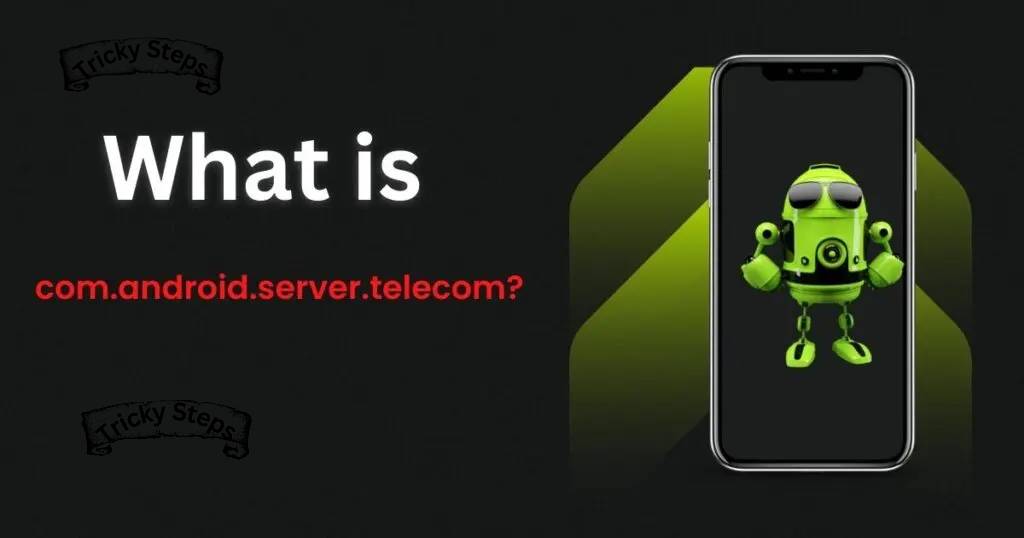
Some facts for people who are not aware of some basic technical terms
There are three things that are connected. They are listed as below:-
- Com.android.server.telecom, which is a software framework and is designed in such a way that it is responsible for calling.
- A dialer app; the most common one which is used is ‘Telephony’.
- The phone modem
You need to make use of the dialer app, the most common one being ‘Telephony’. The com.android.server.telecom does its job by taking control of the phone modem.
“Unfortunately, com.android.server.telecom has stopped”: How to fix?
If you too have seen such a message being displayed on your device’s screen then let us know all about it now! A lot of people have been reporting when they see the message “com.android.server.telecom” being displayed, when they receive calls. Now the main question that might pop up in your mind is how to prevent this message from coming up. Here we will be discussing some of the working and suitable methods that you can go ahead with in order to prevent this. You can try any of the methods which are convenient to you and do not worry if some solution could not fix your problem, you can always proceed to the next one to see if that does.
Clear the data in the Dialer App
In this method, you will have to clear the data that has accumulated beyond its capacity in the Dialer App. Please follow the steps given below in order to carry out this method:-
- Open the ‘Device Settings’.
- Click on Applications.
- Now locate the ‘Dialer App’ and click on it.
- Now, you just need to click on ‘ clear data’ and the job will be done.
Try changing the Ring Tone
In case, the first solution did not work for you, you can try this one. In this method, you need to try and change the ring tone and if possible you should also consider changing your ringtone from the list of pre-installed ringtones on your device. There are a lot of reasons why this solution might work for most users. The probability is low but there is 100% efficiency guaranteed. It is quite easy to change your ringtone and so this solution is considered the most easiest and convenient one. It is highly recommended to go with this solution.
Booting your device in Safe Mode
When we talk about ‘Safe Mode’ then we should be aware that it disables all the third-party apps, temporarily. It lets you access some pre-installed apps like messages, contacts, dialer app, etc. You can always choose to boot your device if none of the solutions have worked for you so far. Booting your device in Safe Mode is considered to be one of the best and most efficient ways to double-check if any third-party app is causing some unwanted problems and issues.
Let us now discuss the steps to successfully boot your device. You can boot your device with the help of any interface, which fits into the compatibility standards of your current Android OS version. Please follow the steps mentioned in order to turn on Safe Mode. In almost every Android Device, this method works well and well. In case, this does not work for you then there is no need to worry as you can research more about how to successfully boot your device in safe mode, later. The steps are discussed as follows:-
- First, press and hold the ‘Power button’ and click on ‘Power off’ in order to turn off your device completely.
- Now, you need to wait for your device to turn off and then press and hold the ‘Power button’ again. Wait till you see the logo of the manufacturer of your device.
- Now, just let go of the power button and simultaneously press and hold the volume button (the downside). Keep doing this until your device turns on.
After following this process completely, you should be able to see ‘Safe Mode’ written on the bottom-left corner of the screen of your device. In case, you are seeing a message that says “Unfortunately, com.android.server.telecom has stopped” then the reason behind this is that there is a possible malfunctioning due to a third-party app that is interfering with the system apps. In such a scenario, the best way would be to manually identify that app. Mostly, in such cases, it is some app among the recently installed apps or apps that are designed by developers who are not trusted very much.
Clear Cache Partition
The fourth solution is to wipe put the cache partition. You can go ahead with this method in case all the above methods could not work for you so far for different specific reasons. Clearing the cache partition does a lot of the work for you such as it clears all the temporary files that are stored and are taking up a lot of extra space. Wiping cache partition is highly recommended as it is very easy to carry out and also it is 100% safe. If you are worried that your important data might be lost after executing this method, then you are wrong! You can go with this method without any worries. Please follow the steps given below in order to complete this method successfully:-
- First, you need to turn off your device and then press the hold power button.
- Along with the power button, you also need to press hold the volume button (both up and downside), simultaneously.
- Now, you will notice that your device will start with the process of booting in the Recovery Mode menu.
- Make use of the volume buttons to navigate and use the power button to click on the ‘Wipe Cache Partition’ option.
- When the process will be completed, click on ‘Restart’.
- Please do not forget to re-check if the issue is now gone completely or not.
In case, the issue is still not resolved for you, then you can go through the next method!
Firmware Update
If you have come this far in the article, then that probably means that none of the above methods probably worked for you. Do not worry as there are more methods ahead that you can try. This is the fifth one here: Checking the firmware update. You can check for firmware updates on your device. In case, there is any then you can download the update. There can either be a small bug fix update or an update for the newer version of Android. Nevertheless, both these updates have the ability to fix such issues.
In order to check for updates, you need to go to settings. And, in settings, search for ‘Software Update’. In case you own an older version of Android, then it is possible that you may find it in the menu of ‘About phone. Let us suppose that you still could not find that option then just type it in the search bar, which is present at the top of the settings app. Please note that in case your device already has the latest software then nothing else can be done. In case, you fit in this particular scenario, then you should definitely jump on to the next method.
Install a Stock or Custom ROM
Well if none of the solutions worked for you then this is the last one that you can try and as the experts say, this solution should definitely work for you. All you need to do is install a custom or stock ROM. Please note that when you decide to install a custom ROM, it voids the warranty, and also at times, everything can go wrong in case of lack of knowledge about the subject. There is a recommendation from our sides to install a stock ROM due to a lot of valid and good reasons. The most common one is that it is extremely easy to execute this method.
This process of installing a custom or stock ROM can vary according to the manufacturing of different devices. In most cases, device manufacturers provide you with firmware flashing software and stock ROM on their dedicated websites. You can easily download and install that flashing software on your device by visiting the website of your device’s manufacturer, and then the stock ROM for your device later on. You can either watch a tutorial on how to do so or follow a proper guide on this topic available online, in order to successfully complete this method.
Is ‘Android InCallUI’ and ‘Android Server Telecom’ the same?
The InCallUI consists of important files and data of the dialer app. If we try to quote it in a simpler language, then it means that it offers you an interface so as to make you able to dial numbers, check all the call logs and manage other features such as end call, mute, speaker mode, record, etc. Whereas, the Android Server Telecom is designed to manage sim-based calls and also VOIP calls. It works by controlling your phone modem.
Conclusion
In this article, we discussed the com.android.server.telecom. We discussed its significance, solutions to fix it, various services it provides, etc. In conclusion, the com.android.server.telecom is a core function of your Android device that has control over a lot of call-related features such as call recording, muting, redirecting, screening, conferences, etc. The com.android.server.telecom works along with Android Telecom Services in order to provide its users with the best calling experience.
Frequently Asked Questions
The com.android.server.telecom also provides us with some very useful features such as call, call recall, callAudioState. In Call Details, com.android.server.telecom is responsible for handling all the incoming and outgoing calls and displays notifications of each thing on the screen of the Android user. In Incall recall, all the RTT information for the call is held. The RTT information is basically the route of the call and is responsible for rerouting the call. In callAudioState, the com.android.server.telecom also handles all the in-call features such as calling audio status, muting the call, and making sure if the sound is coming in and going out fine. It is also responsible for managing the call recordings as well.
The com.android.server.telecom also provides us with these services. The call redirection service is responsible for redirecting all the calls. It works on the lines of RTT. The call screening services manage the incoming calls; if the contact is found in the block list then because of this service, the call is rejected automatically. The conference service allows the users to hold conference calls and holds all the data in itself.
The InCallUI app is found on Android and it helps you to perform all the tasks that are related to call by the provision of GUI. We have discussed the InCallUI app in the article above.