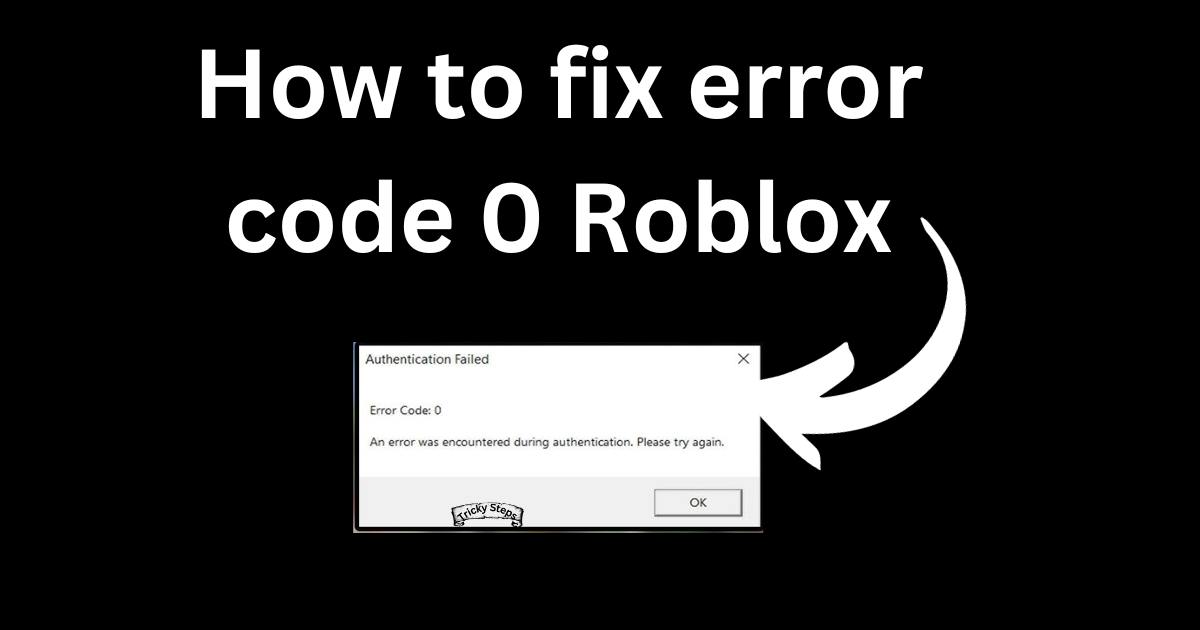Experiencing Error Code 0 in Roblox can be a major setback, especially when you’re gearing up for an exciting gaming session. This notorious error, often popping up unexpectedly, leaves many players bewildered and searching for solutions. In this comprehensive guide, we’ll delve deep into the root causes of Error Code 0 and provide you with easy-to-follow, effective strategies to fix it. We understand the frustration that comes with technical glitches, so our aim is to get you back into your Roblox world as smoothly and quickly as possible. Let’s embark on this troubleshooting journey together and turn your gameplay experience around.
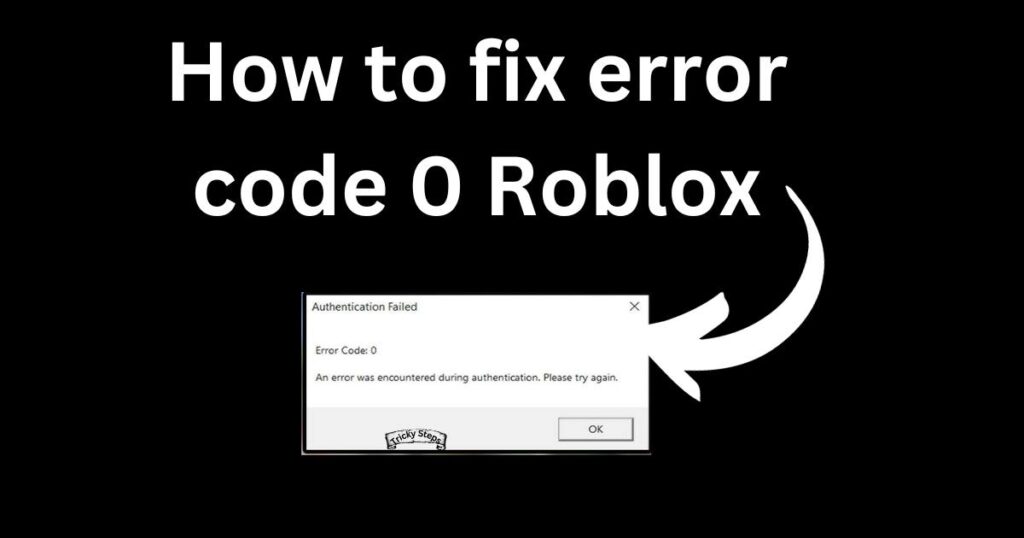
What is error code 0 in Roblox?
Error Code 0 is a common issue that Roblox players encounter. It usually signifies a problem with server connectivity or user-specific glitches. Understanding the nature of this error is crucial in finding the right fix. It can occur due to server downtimes, connectivity issues, or corrupt game data. Recognizing these triggers is the first step toward a seamless gaming experience.
Common Causes of Error Code 0
To effectively tackle Error Code 0, it’s essential to identify its common causes:
- Server Issues: Roblox servers undergoing maintenance or experiencing downtime can trigger this error.
- Connectivity Problems: Weak or unstable internet connections often lead to Error Code 0.
- Outdated Game Versions: Running an outdated version of Roblox can cause compatibility issues.
- Corrupted Game Files: Occasionally, corrupted game files might be the culprit.
How to Check Roblox Server Status?
The first step in troubleshooting Error Code 0 is to check the Roblox server status. This can be done by visiting the official Roblox status webpage. A quick check will inform you if the servers are down for maintenance or experiencing technical issues. If the servers are down, waiting it out is usually your best bet.
Ensuring a Stable Internet Connection
A stable internet connection is key to uninterrupted gameplay. To ensure your connection is robust, try these steps:
- Restart Your Router: This can refresh your connection.
- Use a Wired Connection: A wired connection is more stable than wireless.
- Close Unnecessary Applications: Running multiple applications can slow down your internet speed.
Updating Roblox
Running the latest version of Roblox is crucial for a bug-free experience. To update Roblox:
- Go to your device’s app store.
- Search for Roblox.
- If an update is available, select ‘Update’. Regular updates ensure you have the latest features and bug fixes.
Clearing Cache and Data
Clearing cache and data can resolve issues stemming from corrupted files. Here’s how to do it:
- Go to your device’s settings.
- Navigate to ‘Apps’ and find Roblox.
- Select ‘Storage’ and then ‘Clear Cache’ and ‘Clear Data’. Remember, clearing data may log you out of your account.
Reinstalling Roblox
If the above steps don’t work, try reinstalling Roblox. Uninstall the app from your device, then download and install it again from your app store. This can fix issues caused by corrupted installation files.
Preventing Future Errors
To minimize future interruptions, keep these tips in mind:
- Regularly update Roblox.
- Maintain a stable internet connection.
- Avoid using VPNs while playing, as they can cause connectivity issues.
Conclusion
Error Code 0 in Roblox, while frustrating, is usually a fixable issue. By understanding its causes and following our step-by-step guide, you can swiftly return to your gaming adventures. Regular updates, stable internet connections, and routine maintenance of your app and device will keep such errors at bay. With these solutions at your fingertips, uninterrupted and enjoyable gaming is just a few clicks away.