We all have experienced situations where we are locked out of our devices and just can’t remember the passcode. But worry not as we got you covered in this article. Here, we are going to see how to unlock Samsung phone forgot password without losing any data.
Do you know Samsung and Google allow you to bypass the lock screen with a few simple steps? See why you should use the Samsung dashboard to unlock your phone remotely. And how Dr.Fone will allow you to remove the lock screen from your phone. Learn basic and advanced ways on which you can bypass the lock screen. If you want to read more useful articles the n check out our website.
Forgot your samsung phone password, how to unlock it without losing data?
If you can’t remember the passcode to your Samsung phone then don’t worry we all have thought this. We are doing this to discuss tried and trusted methods to unlock your phone without losing any data. You can bypass the Samsung lock screen with a pattern, PIN, password, fingerprint, and more.
Now if you have already tried some of these methods and they didn’t work for you then you can skip them and try others. But we would suggest that you go through all the solutions.
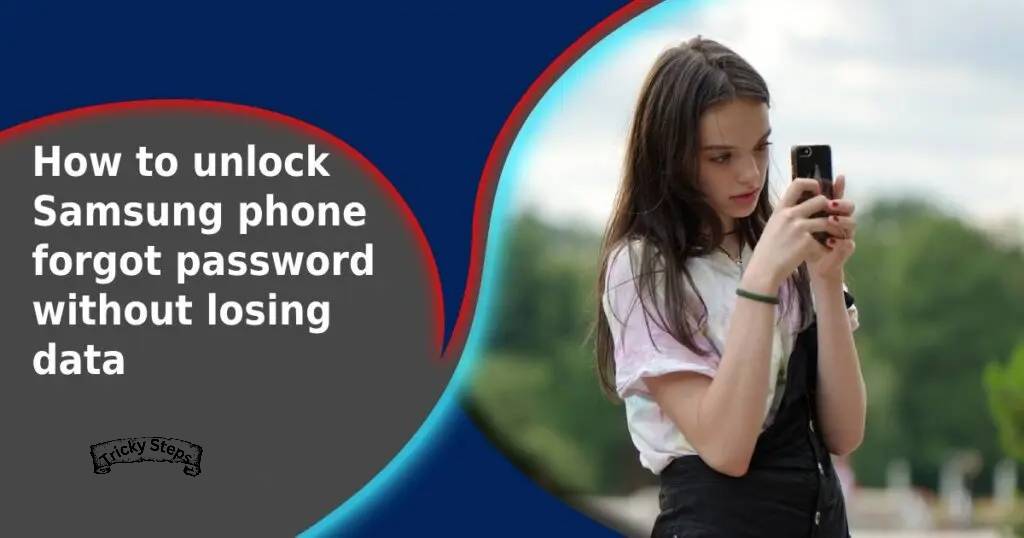
Use the “Find My Mobile” feature on your Samsung Phone
If you forget your passcode, then this should be your first move since this feature can make your life a lot easier. All Samsung devices have the “Find My Mobile” feature which is similar to iPhone’s “Find My Phone”. Find my phone can be the answer to your query of How to unlock a Samsung phone forgot password without losing data.
To bypass the unlock screen (including PIN, password, pattern, fingerprint, and more). We just need to follow a few simple taps, follow the steps mentioned below to do it:
NOTE: If you did not already set up your Samsung account then you will not be able to use it. But if you don’t have a Samsung account logged in to your device then unfortunately you can’t use this solution. Otherwise, log into your Samsung account according to step 1, please check below.
- Open your laptop or other phone and set up your Samsung account, once done, log in.
- Now click on the “Lock My Screen” button in the Samsung dashboard.
- It will ask you to enter the PIN, please enter it in the first field.
- Click on the “Lock” button which should be located at the bottom.
- Now all you need to do is, wait for a few minutes and the lock screen password on your phone will be changed to what you entered in the Samsung dashboard.
Use Android Device Manager to bypass the password
This is yet another solution that involves a few simple steps and will not require much hassle. But you should have “Android Device Manager” enabled on your phone before you got locked out. If this is not the case, then you will not be able to use this solution.
NOTE: If you have Google’s find my phone app already installed then you are in luck.
- Open chrome on a laptop or other phone and visit Google device manager.
- Now you need to log into your Google account which you have on your Samsung phone.
NOTE: You must be logged in currently with the account you entered on the Google website.
- Once you log in, you should be able to see all the devices which are logged in with that account. Select the phone which you are logged out from.
- Now the location along with battery percentage, GPS status, and more should be visible.
- Now, you can unlock your phone from the ADM interface, click on the “Lock” option.
- Enter a password and click on the “Lock” button again. There is no need to enter any recovery message if asked.
- If it was successful, try using the “Ring” feature.
- Now there should be a password field on your phone and you can simply enter the new password on your phone and unlock it.
- Go back to the lock screen settings on your phone and now you can disable the temporary password.
Use Google Login
This will only work if you are using a newer version of Android (4.4 and above). It means if your device came out in 2013 or later then you are in luck. Follow the steps mentioned below to use this solution:
- Try to guess your password 5 times, and if they all fail then click on the “Forgot Password” button.
- Now enter your Google account along with the login password or the backup PIN.
NOTE: Use the Google account which is already logged in to your Samsung device.
- If you entered the correct Google email and password, your phone should be unlocked.
- Use the “Pattern Password Disable” and “Custom Recovery” method.
Now before we can start with this solution, your phone should have an SD card in it or on hand. If you do not have it, then this solution will not work for you.
To bypass the lock screen on your device, we can use some of the advanced techniques such as “custom recovery” and “rooting”. If you have an SD card, then you need to install any custom recovery on it.
NOTE: The custom recovery file should be in zip format or else your phone will not be able to detect it.
Follow the steps mentioned below to use this solution:
- Download the “Pattern Password Disable” from the android file host site.
- Once you have transferred the zip file, insert the SD card into your phone and start it in recovery mode.
NOTE: To enter your phone in recovery mode, power off your device. Now press and hold the “Volume Up” and “Power” buttons simultaneously.
- Now flash the file on your SD card and then restart your phone.
- If you did everything properly, your device should boot up and the lock screen should not be there anymore. But if the lock screen is available then simply enter any random password and you are all set.
- Delete the Password File using ADB
Just like the previous solution, this solution also needs you to have settings enabled before you got locked out. If you have “USB Debugging” enabled on your Samsung phone already, then you can use this solution.
Follow the steps mentioned below to unlock your phone with ADB (Android Debugging Bridge):
- Connect your Samsung device with the laptop or PC which it’s allowed on and then open the command prompt.
- Now type the command “adb shell rm /data/system/gesture.key” in the command prompt.
- Hit enter and restart your phone. After the restart, the lock screen should no longer be visible and you can use your phone to set up a new password.
- Factory reset to bypass the Lock screen
If none of the previous solutions are working for you and you have tried everything, then factory resetting your phone is the only option. This will allow you to bypass the lock screen, however, it will remove all your data and settings. The device will be the same as it came on the box, only pre-installed apps.
Follow the steps mentioned below to factory reset your device:
- Power off your phone and hold the “Volume Down” and “Power” buttons together.
- Now after a few seconds, your phone should boot into the “Bootloader menu” and select “Recovery Mode” with the help of volume buttons.
- Hold down the “Power” button once you are on “Recovery Mode” and then tap the “Volume Up” button.
- Now choose the option “Wipe Data/Factory Reset” with the help of volume buttons and press the “Power” button.
- Select the “Reboot System Now” and you are all done with the process.
- Boot into Safe Mode.
If you are using a third-party lock screen app then you are in luck because it can be easily bypassed with the help of safe mode. Follow the few simple steps to use this solution:
- Open the “Power Menu” on your phone on the lock screen and then press and hold the “Power Off” on the screen.
- Now if you are asked if you want to boot into safe mode then tap on “Ok”.
- Now, wait for the phone to power off or get into safe mode. If it’s not in safe mode, try again.
- Once your phone reboot into safe mode, there will be a small test saying “Safe mode” at the bottom of the screen.
- The third-party lock screen will no longer be there since safe mode only allows system or phone apps to work.
- You are all done now, but if the lock screen is there then it means it’s not a third-party app.
- Call your Locked Phone to Bypass the Password
This is not a guaranteed solution, but there’s a chance that it just might work so we should give it at least a try. Follow the steps mentioned below to try it:
- Get another phone and call your phone from it.
- On your phone, accept the call and then press the back button. Do not disconnect the call when you press back.
- Now you should be able to access your phone without any problem.
- Quickly remove the PIN or passcode on your phone and then you can disconnect the call.
This solution is not likely to work, but on some devices, it might just work.
Use Dr.Fone to unlock the screen
If you are not able to bypass the lock screen with any of the solutions mentioned above, then this is your best solution. Dr.Fone provides us with tools with which we can unlock our phone without screen pattern, PIN, fingerprint, and more.
And we can do all this without losing any data since Samsung devices are designed to unlock without data loss. Follow a few simple steps mentioned below to use Dr.Fone to bypass the lock screen:
- First, you need to download and install Dr.Fone on your laptop or PC.
- Once the app is installed, open it and connect your Samsung phone via USB cable and click on “Screen Unlock”.
- Now click on “Unlock Android Screen” and now select the Brand, Samsung phone model along with other details.
- After you are done, turn off the phone and hold the “Home”, “Volume Down” and “Power” buttons simultaneously.
- Now you should get in the “Download Mode”, now download the recovery package on your device.
- Once the package is downloaded, wait for the process to be completed and your device will be unlocked once it’s done. You are all done and don’t have to do anything else now.
NOTE: You can use Dr.Fone for other Brands also since it supports the most popular brands and models.
Summary
In the article, we saw how we can bypass the lock screen on our Samsung phones in different ways. We have mentioned the best solutions first and then moved towards hard and less likely to work solutions. We would suggest you go through them step by step to solve the issue quickly.
If you have the password for your Samsung or Google account which you used on your phone. Then you should not have any issue opening without the passcode. But if you don’t have any of them then it can be cause for concern.
NOTE: Most of the solutions work for the majority of smartphone devices since they all use Google accounts and have their own version of “Find my phone”.
If none of them solutions are working for you, then you should visit the service center with proof of purchase in case they need it. This will cost next to nothing since it’s a software issue and third-party service centers can also do it. We would suggest you try to solve it on your end before going to the service center. But if you still have any queries then feel free to put them down in the comment section below. We are more than happy to help out our readers with tech issues.