There’s an adequate chance that if you possess either LG or Galaxy phone, you’ve encountered the IP 67 issue. When you attempt to use the mobile data on your device to access the internet, the I.P: 67 (mobile internet protocol) alerts frequently appear. Of course, this might be annoying, especially if it prevents you from enjoying surfing. Any Android tablet or smartphone, including those made by LG, Motorola, and other brands, may display the MIP 67 failure pop-up. MIP 67 has been defined in this article along with its causes, effects, and solutions. The instructions for dealing with the problem are the same whether you will use Boost, Sprint services, or a different cellular network.
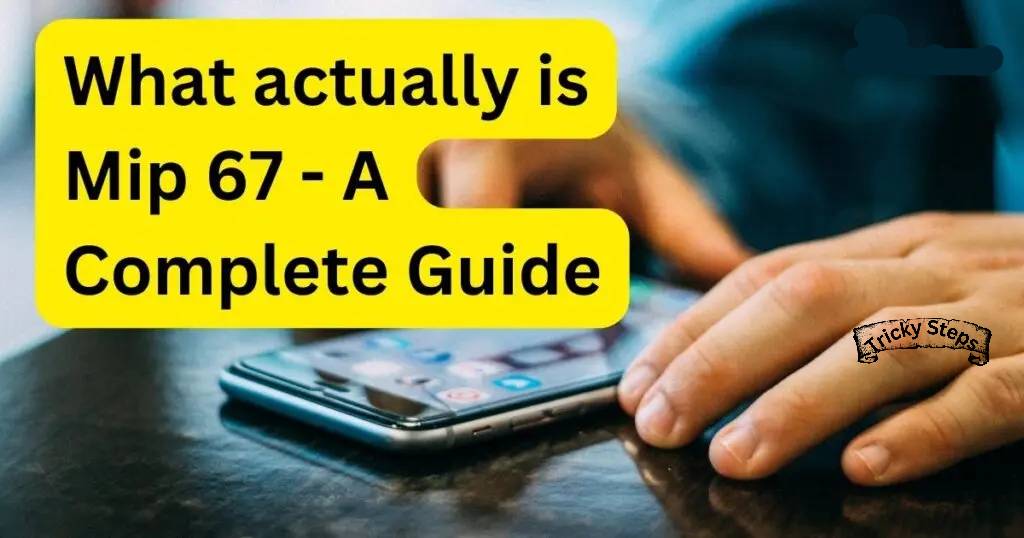
What Does the MIP 67 Error Mean for Your Android Phone?
The MIP 67 alert message must first be understood, along with its causes, before you can move on to fixing it. MIP: 67, also known as Mobile Internet Protocol: 67, is the abbreviation for the protocol that enables internet access on mobile devices. The MIP: 67 error, one of the internet protocol errors, may occasionally appear when an attempt to connect to mobile data fails for a variety of reasons.
MIP 67 Error: What Leads to It?
Each mobile phone that utilizes mobile internet connects to a specific carrier hub network, such as T mobile, Galaxy, Boost, and many others. The gadget must connect to a Packet Data Serving Node (abbreviated as PDSN), a component of the carrier network, in order for such a network to connect to it and stream data so that it can access the internet. The device encounters the MIP 67 error when it lacks authentication and cannot connect to the PDSN. It frequently causes frustration because the error pops up and delivers pop-up messages every 30 seconds, preventing you from surfing or using the device. There are numerous potential causes of authentication failures.
For example, there is a significant chance that you may receive the MIP: 67 error message displayed if you purchase a new Android smartphone and configure it and use your old number as well as a sim card. The other reason is a provisioning issue, which happens when your mobile data is turned on but there is currently no service on the carrier network. Rarely, switching devices may prevent a device from establishing a connection with the carrier network’s PDSN, resulting in the MIP 67 error. However, you can correct the mip:67 to prevent the pop-up from displaying.
How can I prevent MIP 67 errors from occurring on my phone?
It is clear that various factors might lead to MIP 67 mistakes. The problem can be resolved using a variety of techniques. In the hopes that you may identify the one that works best for you and surf without interruption while using your smartphone and mobile data, this section goes into great depth about each of them.
Step 1: Activate and deactivate the flight mode
Refreshing a device’s connection is made possible by turning on flight mode. In fact, by doing so, the connection can be restarted, which is why many individuals use the technique to address various data problems. As MIP 67 is an internet connection issue, turning on Flight Mode updates the connection and fixes the issue. Due to the inability to run anything with Flight Feature activated, remember to switch the mode off once more.
Step 2: Rebooting your device
You can attempt a device reset if the MIP 67 problem persists while toggling the Flight Mode both on and off. Resource overuse, particularly whenever the cache files are full or malformed, or internal connection problems can both result in the MIP: 67 error appearing. You may fix the MIP 67 Error by restarting your Android device. Restarting your smartphone is moreover an easy operation. Press the start button for a long time, and then choose restart from the 3 choices that appear: airplane mode, power off, and restart. In an effort to fix the problem, the device automatically turns off and on.
Step 3: Verify the device’s APN configuration
People frequently update the APN settings, and by doing so, they probably gain more advantages than they would have otherwise. Regrettably, changing APN settings could lead to issues that you did not anticipate. The APN settings should therefore be left in their default state because, although it is obvious that certain settings are beneficial, others can cause connection problems. The MIP 67 error will therefore be fixed if you verify the settings and, if you’re not sure whether they default, click the “restore to default” button.
Step 4: Take out and re-insert the SIM card
An easy way to fix the MIP 67 internet connectivity issue on a phone is to remove the battery, let it sit for quite a while, and then replace it. Nevertheless, removing the bat might not be the best choice because the majority of contemporary devices have built-in batteries. Additionally, as a backup, the SIM card may be removed and reinserted. Keep in mind that network settings are included in background checks performed each time you turn on your phone. The MIP: 67 (mobile internet protocol) problem message can be resolved by withdrawing and reinserting a SIM card in a similar manner.
Step 5: Verify the Mobile Station ID
The MIP 67 pop-up may appear if indeed the mobile station ID (MSID) code or the carrier network’s mobile identity number (MIN) is typed incorrectly, albeit this is uncommon. You should thus double-check the MIN as well as MSID numbers and try again to prevent the MIP: 67 error. You could contact the carrier network’s customer service to request that the MSID number be altered if the issue continues.
Step 6: Change your mobile station ID or (MSID)
An individual identifying number assigned to each cellphone is known as a “Mobile Station ID” or “MSID,” for short. It makes sense that you would be experiencing the MIP 67 issue if you had previously modified it or if any other circumstances, such as root-related apps, had caused the change. Basically, because your MSID has changed, your network operator is unable to recognize you. Network services are therefore not functioning. The MIP 67 problem may be fixed and you can retrieve your phone’s original MSID by following this guide. To obtain your original MSID, you must first speak with the customer service department of the manufacturer of your phone. To communicate with representatives, call their number of fatalities or register on the forum. Just take the following actions once you have that.
- Dial ##847446# on the telephone.
- Click Edit in the new window that appears.
- Click OK after entering the authentic MSID that was given to you by officials.
- An automatic reboot of your device will occur.
- Done.
Your network operator should now permit all network services as you have properly altered the MSID on your phone. This implies that the MIP 67 error notification will stop appearing.
Step 7: Speak to customer service
If the majority of these recommendations do not help, there is absolutely no risk in contacting customer service. The good news is that the majority of customer service interactions are free, so the call will not cost you anything. Making this determination will enable you to determine if your device or the carrier network is to blame for the issue you’re having. They may also provide recommendations for changes to be made to the APN settings, which would finally resolve the issue.
Step 8: Sit tight for a while
When networks or locations change, the MIP 67 failure notice can appear. When the gadget picks up the signal and you are capable of connecting to the internet quickly, such problems usually go away after some time. However, you might have to hold off till then. Waiting enables the device to identify internal and external problems that may be the cause of the mistake. While giving the gadget time to correct the mistake, you could also attempt the recommendations mentioned above.
Step 9: Drop by the device service facility
All the aforementioned advice might not always work, so you might try them all. implying that the issue might be a result of the hardware or be ingrained. A trip to the device center to present your issue would be the best course of action. Currently, the center is able to resolve practically all network problems, including those involving disconnected mobile networks and hardware-related problems with the device. This means that you can probably expect your device to start functioning normally again soon and access cellular internet without any problems.
Step 10: Add the current preferred roaming list
Your phone’s old Preferred Roaming List may also be a significant factor in the internet connection (MIP 67) problem (PRL). The availability of network services like telephony and internet access may be hampered by an obsolete PRL. You’ll experience problems with service being unavailable as a result of roaming not functioning from outside your local network. A preferred roaming list update is required:
- Access your phone’s settings.
- Down to the bottom, scroll.
- Choose the option for software updates.
- Choose to update PRL from the options by clicking.
- If you’re sure, press OK.
- Assume it will update soon.
- There you go.
You might also use the dialer to enter *228 and select option 2 to upgrade PRL. Restarting your phone will make the modifications take effect right away once you receive the PRL update success message. Call someone and try again after activating mobile data. The MIP 67 problem has typically been resolved in this way for users who are not connected to their home network.
If nothing else, what should you do?
- All of the methods you’ve tried have failed to provide the desired results. There may be one more thing you can do. The answers listed below are a few. By dialing ##72786#, you can turn it on and off on your device. Your device will restart, and this occasionally resolves MIP 67.
- You can confirm that the ESN and SIM numbers mentioned on your acct are accurate by getting in touch with your service provider’s customer support team.
If nothing seems to be working, restore your smartphone to factory defaults. Your information will be completely deleted if you are factory resetting your smartphone, so make a backup before doing so. When everything else fails, you can take the SIM card out of your phone and then reconnect it to Wi-Fi.
Conclusion
The MIP 67 issue is uncommon but it can occur to anyone. Fixing it becomes a top priority because it really bothers me by popping on the screen multiple times. It typically occurs when we enable mobile data and vanishes right away when we disable it. It happens as a result of the authentication procedure failing for no discernible reason. We can take action to stop it from happening because it frequently occurs with CDMA devices. We have offered various tried-and-true, functional methods. You should implement the specific solution listed above depending on the scenario or reason that applies to you the most. Use WiFi rather than mobile data for a simpler, brainless solution to network connectivity errors.
Frequently asked questions
The MIP 67 issue can be fixed in a number of ways. The solution you should employ will depend on the cause. Turning off cell data and only using WiFi to access the internet is the simplest and most convenient solution. You can resolve the MIP 67 issue in one of the ways listed below:
1. Set LTE as your network mode.
2. Restart the computer.
3. Reset APN configurations.
4. Revise PRL.
5. Modify MSID.
In your instance, either of these will undoubtedly fix the MIP 67 issue. These are all so far safe methods, so try these all once at a time.
Mobile Internet protocol is known as MIP. In essence, the connection has a role in how MIP 67 occurs. Authentication failure prevents your device from connecting to the network, which causes it to happen. For a variety of reasons, these mistakes may occur. To put it plainly, this problem manifests itself when cellular services cannot be accessed. Any carrier, including Boost Mobile, Sprint, T-Mobile, etc., may experience the mistake.
As indicated by the MIP moniker, the protocol is connected to mobile internet. When you move across networks or transition from one to the other, the MIP communication protocol keeps your IP address the same. For want of a better description, it is in charge of assigning all networks with permanent IP addresses.
MIP 67 denotes that a failed authentication attempt has interfered with the ability to utilize mobile data to access the Internet and share hotspots. However, it is feasible for the gadget to access the internet via WiFi. Mobile data access is not possible.
Whenever your device is unable to connect to cellular services, MIP 67 issues are typically visible. The pop-up could show up if the provisioning is improper. Some devices will display the MIP 67 issue whenever a previous sim card & contact are used for a new sim card. This issue might also occur if your cellular internet is turned up and you are having a sim card attached but no service.