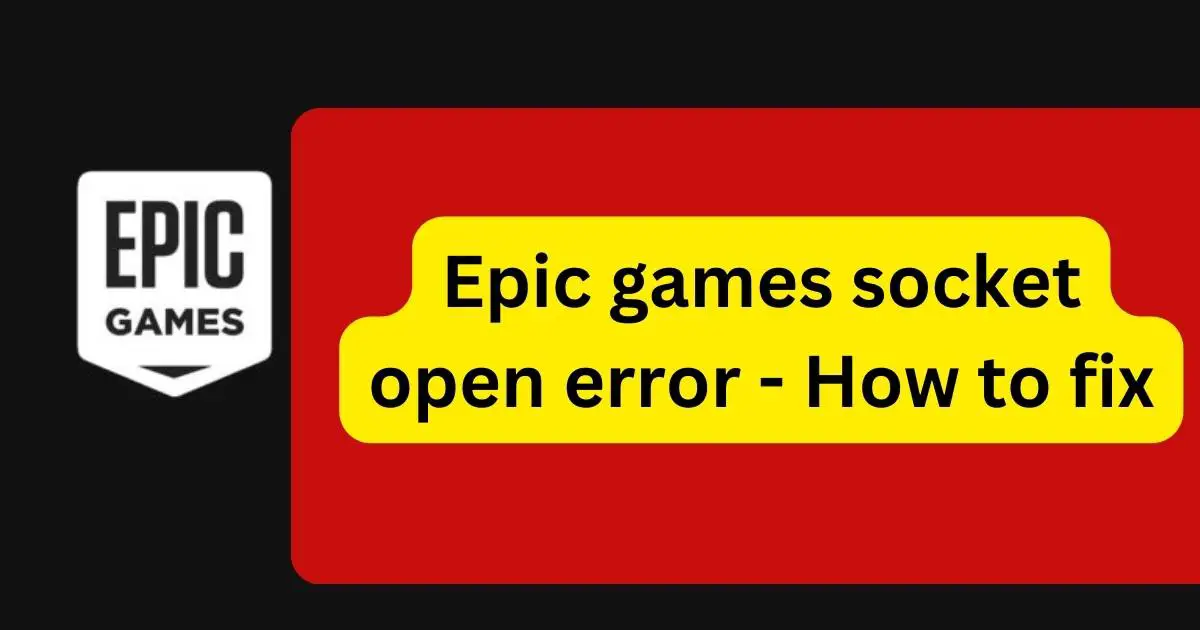Are you a passionate gamer who’s recently encountered the frustrating ‘Socket Open Error’ while using Epic Games? Fear not! This comprehensive guide is here to help you navigate through this common yet perplexing issue. We understand how disappointing it can be to have your gaming experience interrupted, and we’re here to provide simple, effective solutions.
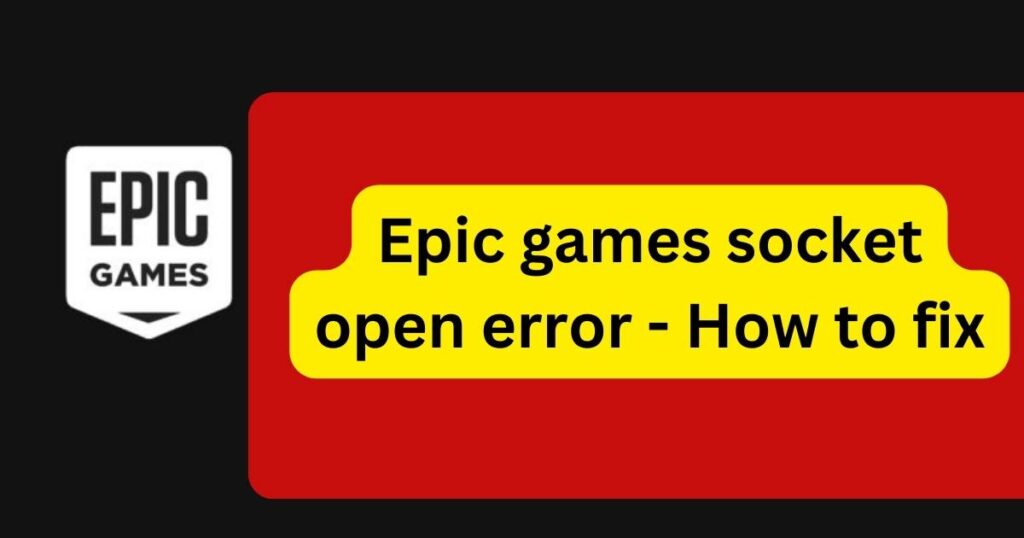
Understanding the Socket Open Error
First, let’s dive into what the ‘Socket Open Error’ actually is. This error typically occurs when the Epic Games Launcher fails to establish a network connection. It’s a signal that something is disrupting the communication between your computer and Epic Games’ servers.
Common Causes of the error
Several factors can lead to this error:
- Internet Connectivity Issues: A weak or unstable internet connection is often the primary culprit.
- Firewall Restrictions: Sometimes, your computer’s firewall might block the launcher from accessing the internet.
- Outdated Software: Running an outdated version of the Epic Games Launcher can also cause connection problems.
How to fix Epic Games socket open error
Now, let’s tackle the problem with some tried-and-tested solutions:
- Check Your Internet Connection:
- Ensure your internet connection is stable.
- Try resetting your router or modem.
- Test your internet speed to ensure it’s sufficient for gaming.
- Disable Firewall/Antivirus Temporarily:
- Sometimes, firewalls or antivirus programs can block the Epic Games Launcher. Temporarily disable these to see if it resolves the issue.
- Remember to turn them back on after testing.
- Run Epic Games Launcher as Administrator:
- Right-click on the Epic Games Launcher icon.
- Select ‘Run as administrator’.
- This can help the launcher gain the necessary permissions to access the network.
- Check for Launcher Updates:
- Make sure your Epic Games Launcher is up-to-date.
- An outdated launcher can lead to connection issues.

- Clear the Launcher’s Web cache:
- Navigate to the webcache folder located in the Epic Games directory (commonly found in C:\ProgramData\Epic\EpicGamesLauncher).
- Delete the contents of this folder.
- Flush DNS Cache:
- Open Command Prompt as administrator.
- Type
ipconfig /flushdnsand press Enter. - This clears the DNS cache which can sometimes resolve network issues.
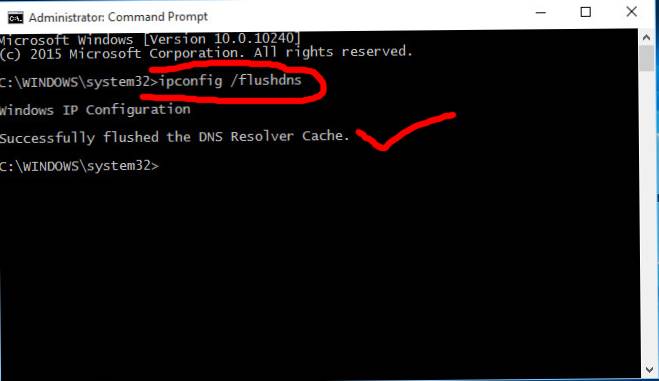
- Change DNS Settings:
- Switch to a public DNS like Google DNS or OpenDNS.
- This can be done through your network settings.
- Reinstall the Epic Games Launcher:
- If none of the above steps work, consider reinstalling the launcher.
- Uninstall it first, and then download the latest version from the official Epic Games website.
- Check Epic Games Server Status:
- Sometimes the issue might be on Epic Games’ end.
- Check their server status to ensure there are no ongoing issues.
Seeking Further Assistance
If the problem persists, don’t hesitate to contact Epic Games’ customer support. They are equipped to handle such issues and can provide personalized assistance.
Conclusion
The ‘Socket Open Error’ in Epic Games can be a minor hiccup in your gaming journey. By following these steps, most users can quickly resolve the issue and get back to enjoying their favorite games. Remember, staying calm and methodically troubleshooting is the key to overcoming this challenge.